|
|
||
|
|
||
|
|
||
|
|
||
|
|
||
While the text is still selected (dancing ants around it), click on Effects / Texture Effects / Emboss. 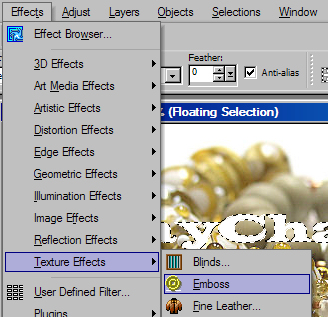
Your text will be gray. No problem! Click Ctrl-D to deselect the text. |
||
|
|
||
|
|
||
|
|
||
|
|
- 27 användare blev hjälpta av detta svar
|
|
||
|
|
||
|
|
||
|
|
||
|
|
||
While the text is still selected (dancing ants around it), click on Effects / Texture Effects / Emboss. 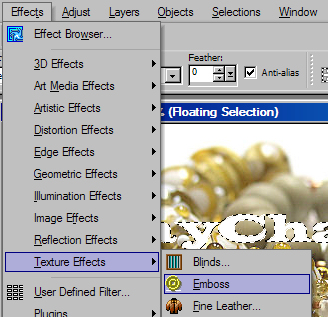
Your text will be gray. No problem! Click Ctrl-D to deselect the text. |
||
|
|
||
|
|
||
|
|
||
|
|
